Mastering Java’s .setFont() Method: A Complete Guide to Customizing Fonts in AWT, Swing, and Graphics
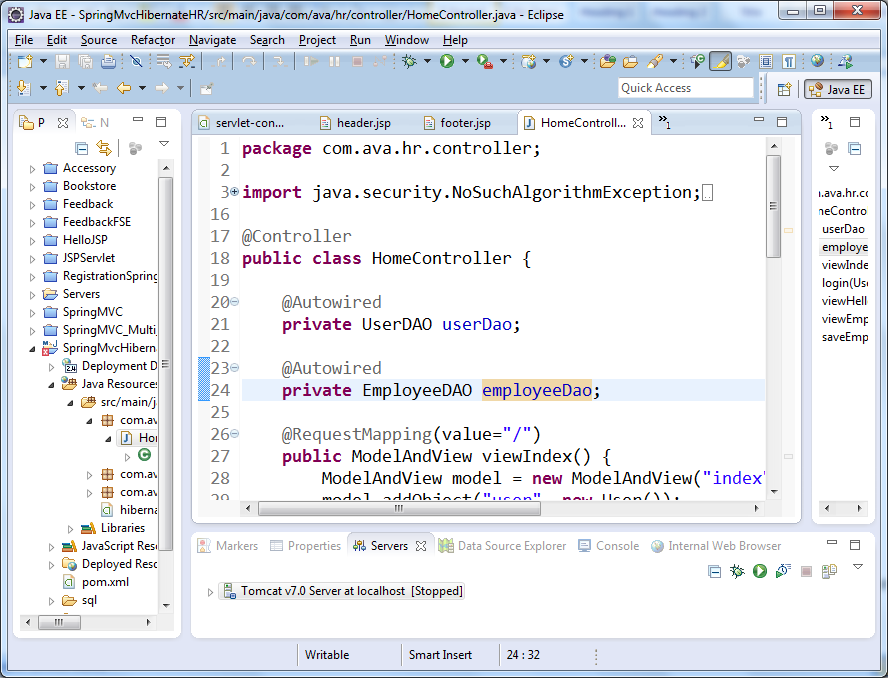
In Java GUI development, customizing fonts plays a vital role in creating visually appealing and user-friendly applications, and the .setFont() method provides a powerful way to control how text looks across AWT, Swing, and Graphics components. In Java, fonts are represented by the java.awt.Font class, which defines a font’s name, style, and size, and Java supports both logical fonts such as Serif, SansSerif, Monospaced, Dialog, and DialogInput, and physical fonts that depend on the system configuration. When working with AWT or Swing, you can apply .setFont() to components like JLabel, JTextArea, JButton, or JList to change the text style easily; for example, using label.setFont(new Font("Verdana", Font.PLAIN, 18)); sets the label’s font to Verdana with a size of 18, while other components can be styled similarly with statements like textArea.setFont(new Font("Monaco", Font.PLAIN, 20)); or list.setFont(new Font("Helvetica Neue", Font.PLAIN, 12));.
For custom rendering, Java’s Graphics class also supports .setFont(), allowing developers to style text while drawing shapes or building custom interfaces; for example, using g.setFont(new Font("Serif", Font.BOLD, 20)); g.drawString("Hello, World!", x, y); sets a bold Serif font and draws a string at specific coordinates. Additionally, you can enhance flexibility by using the deriveFont() method to modify an existing font instead of creating a new one, such as Font newFont = currentFont.deriveFont(Font.ITALIC, 24f); component.setFont(newFont);, which makes it easier to maintain consistent styles across multiple components. Java also allows loading custom fonts using Font.createFont() when working with .ttf or .otf files, giving developers complete control over typography.
If you want to explore available fonts on the system, you can retrieve them using GraphicsEnvironment.getLocalGraphicsEnvironment().getAvailableFontFamilyNames(), which returns a list of font names that can be directly applied with .setFont(). It’s also important to follow best practices when working with fonts in Java GUIs; always provide fallback fonts because if a specified font is unavailable, Java automatically substitutes it with a logical default such as Dialog, and for maintaining a consistent UI, it’s recommended to use deriveFont() rather than repeatedly constructing new Font objects from scratch. For complex interfaces where you need to apply the same font style to multiple components, you can iterate through a container’s children or build a utility method to apply fonts recursively, ensuring uniform typography across the entire application.
Overall, the .setFont() method is one of the most essential tools in Java GUI design as it gives developers full control over how text appears in components, panels, and custom drawings. By combining .setFont() with deriveFont(), createFont(), and dynamic font listing, you can achieve polished, consistent, and visually appealing interfaces that enhance the user experience while maintaining flexibility for customization.